
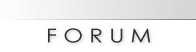
 |
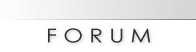 |
|
|||||||
| Can I search the forum? |
You can search for posts based on username, word(s) in the post or just in the subject, by date, and only in particular forums. To access the search feature, click on the "search" link at the top of most pages. You can search any forum that you have permission to search - you will not be allowed to search through private forums unless the administrator has given you the necessary security rights to do so. |
| Can I send email to other members? |
Yes! To send an email to another member, you can either locate the member you want to contact on the member list, or click the This will usually open a page that contains a form where you can enter your message. When you have finished typing your message, press the [send email] button and your message will be sent instantly. Note that for privacy reasons, the email address of the recipient is not revealed to you during this process. Note that if you can not find an email button or link for a member, it either means that the administrator has disabled email functions for this forum, or that the member in question has specified that they do not wish to receive email from other members of the forum. Another useful email function is the ability to send a friend a link to a thread you think they may find interesting. Whenever you view a thread, you will find a link somewhere on the page which will allow you to send a brief message to anyone you like. Your referrerid is added to the link you send, so if your friend registers on this forum as a result of viewing the link you sent to them, your referrals total will automatically be credited! Registered members may also be able to send messages to other members of this forum using the private messaging system. For more information about private messaging, click here. |
| What is Private Messaging? |
If the administrator has enabled the Private Messaging system, registered members may send each other private messages. Sending Private Messages Private messages work a little like email, but are limited to registered members of this forum. You may be able to include vB Code, smilies and images in private messages that you send. You may send a private message to a member of this forum by clicking the 'Send A Private Message' link in the private messaging section of your user control panel, or by clicking the When you send a message, you have the option to save a copy of the message in your Sent Items folder. Private Message Folders By default, you will have two folders in your private message area. These are the Inbox and the Sent Items folders. The Inbox folder contains any new messages you receive, and allows you to view all the messages you have received, along with the name of the person who sent the message to you, and the date and time the message was sent. The Sent Items folder contains a copy of any messages that you have sent, where you have specified that you wish to keep a copy of the message for future reference. You may create additional folders for your messages by clicking the 'Edit Folders' link. Each folder has a set of message controls which allow you to select messages, then either move them to one of your custom folders, or delete them completely. You may also have a button which allows you to forward multiple messages from a folder to another member of the forum. You will need to periodically delete old messages, as the administrator has probably set a limit to the number of private messages you can have in your folders. If you exceed the number of messages specified by the administrator, you will not be able to send or receive new messages until you delete some old messages. Whenever you read a message, you will have the option to reply to the message, or forward that message to another member of the forum. You may also have the ability to forward that message to multiple members of your buddy list. Message Tracking When you send a new private message, you may have the option to request a read-receipt for that message. This will allow you to check whether or not a message has been read by its recipient by viewing the Private Message Tracking page. This page is divided into two sections: unread messages and read messages. The unread messages section shows all messages that you have sent with a read-receipt request, that have not yet been read by their recipient. The read messages section shows all messages you have sent with a receipt request that have been read and acknowledged by their recipient. The time that the message was read is also shown. You may choose to end the tracking on any message you choose by selecting the message and clicking the [end tracking] button. When you receive a message with a read-receipt request, you may have the option to read the message while denying the read-receipt request. To do this, simply click the 'deny receipt' link rather than the title of the message, if it appears. |
| How do I use the Member List? |
The member list contains a complete list of all the registered members of this forum. You can view the member list ordered alphabetically by username, by the date that the member joined the forum, or by the number of posts the members have made. The member list also has a search function, which allows you to quickly locate members according to categories you specify, such as searching for all members who have joined in the past week etc. |
| How do I use the calendar? |
The calendar functions in a way similar to the forums in that there can be multiple calendars. One calendar could hold just events that you are able to see, while another may list birthdays. There are two types of events on the calendar: normal events and recurring events. Normal Events span the time frame from when the event starts until the event ends. Recurring Events repeat over a set period of time based on certain criteria. Examples would be an event that occurs on the first Monday of every month and an event that occurs every Monday and Wednesday. The administrator may have enabled registered members to post events, but usually this is not the case. You can most likely post your own private events that are only viewable to you. Birthdays may be shown on the calendar if the administrator has enabled this feature. Your birthday will automatically be shown on the calendar if you have entered the date of your birthday in your profile. Note: if you do not enter the year of your birth when you edit your profile, your age will not be shown on the calendar. If you enter your birthday, your name will also appear on the main forum page when it is your birthday. |
| What are announcements? |
Announcements are special messages posted by the administrator or moderators. They are designed to be a simple one-way communication with the users. If you wish to discuss announcements, you will have to create a new thread in the forum, since you cannot reply to announcements. |
| How do I rate a thread? |
You may find a small menu on thread pages which allows you to 'rate this thread' with a number between 1-5. Casting a vote for threads you view is entirely optional, but if you think that the thread is superb, you might rate it as a 5-star thread, or if you think that it's unspeakably dismal, you might choose to rate the thread with a single star. Once enough votes have been cast for the thread rating, you may see a set of stars appear with the title of the thread in the thread listings. These stars reflect the average vote cast, and can allow you to quickly see which threads are worth reading if you are on a very busy forum with a lot of threads. |
| What are referrals? |
The administrator may have enabled referrals, which allows you to be credited for any new users you invite to the forum. You gain referrals by promoting Art Gallery Worldwide using your unique referral link. The link you should use as your referral link is this: http://forum.gallery-worldwide.net/index.php?referrerid=0 Each time someone follows this link to Art Gallery Worldwide and registers as a new member, your referral count will be incremented by one. The number of referrals you have can be viewed in your profile. Your administrator will have more information on any prizes or rewards that may be given out for referrals. Please be courteous when promoting Art Gallery Worldwide by not spamming other web sites with your referral link just to gain referrals. |
| What are the various thread display options? |
When viewing a thread, you will be able to view the thread from a choice of four modes.
|
| Where can I find the RSS feed? |
The administrator may have enabled RSS syndication, this allows you to view newly created threads in guest viewable forums without visiting the board. The feeds are currently provided in two formats, RSS and RSS v2. The differences are as follows:
To add this to MyYahoo click here. The forums to which this applies can also be limited to specific guest viewable forums by adding another parameter to the URL containing the forumids as follows: |